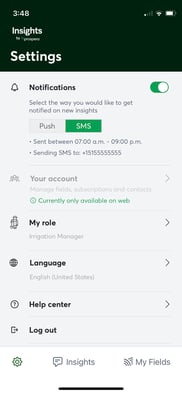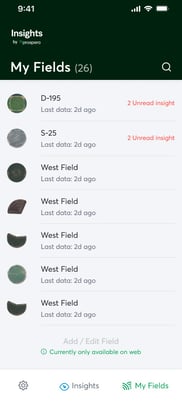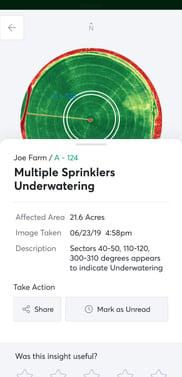A great place for new Irrigation Insights users to learn how to get started
This article is for users who are new Irrigation Insights customers. If you want to learn how to subscribe to Irrigation Insights, see How to subscribe to Irrigation Insights.
Step 1: Confirm your field set up
On a computer browser, go to Prospera.ag/fm, our Field Management tool.
You must use a browser from a laptop, desktop or tablet to manage your fields and subscriptions. It is not available on mobile.
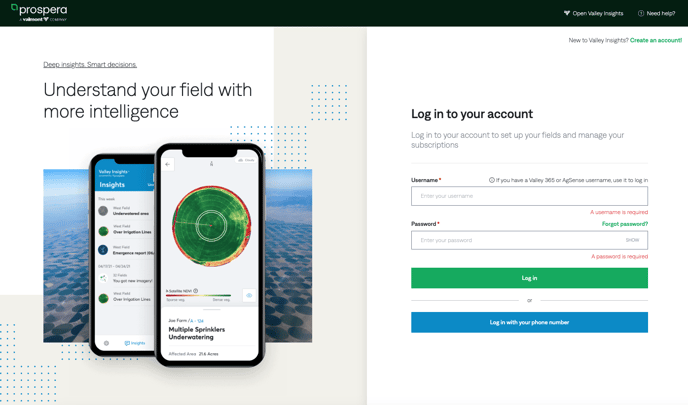
Use your existing AgSense/365 username and password to log in. If you don't have an AgSense/365 username and password, use the credentials you received from your dealer.
You'll see all of your Irrigation Insights fields and their subscription status.
.jpg?width=688&height=387&name=Home%20Screen%20-%20New%20main%20table%20(1).jpg)
Step 2: Download the Insights by Prospera app
Download the Insights by Prospera app on your smartphone using the links below, or simply search for "Insights by Prospera" in the store.

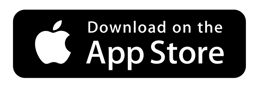
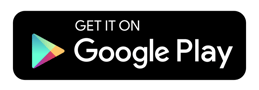
.jpg?width=182&height=394&name=File%20(17).jpg)
.jpg?width=182&height=394&name=File%20(18).jpg)